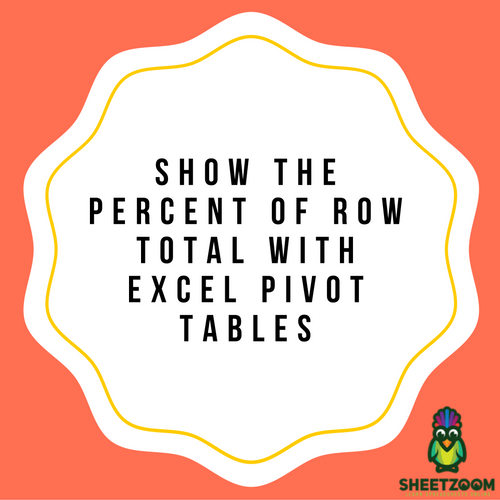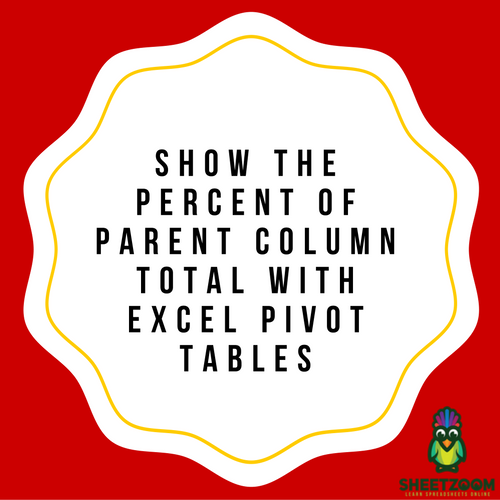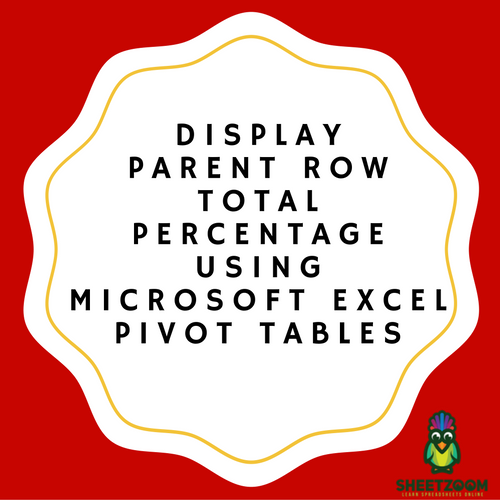How To Use Excel Pivot Tables For Showing Percent Of Column Total?
The “Show Values As option” can be used for performing several calculations in Excel Pivot tables. Majority of help can be obtained from the calculations of “Percent of columns total”. The mentioned option will allow the calculation of percentages from a number-filled table like data with respect to sales, attendance as well as expenses or any other parameter which is quantifiable.
The following steps can be followed to obtain Percent of Column Total:
Step 1: Click on data to insert a fresh pivot table and follow the steps as Insertà Pivot > New Worksheet.
Step 2: Enter a field in the row section such as Month of sales. Enter a field in the column section such as year of finance. Enter the field such as sales in the area mentioned “values”.
Step 3: Select the second field named sales in the drop down menu and select settings named Value field.
Step 4: Click on the “show values as” tab and select the percentage of column total by choosing the drop down menu. In addition, modify the custom name as % of Column total in order to make it look presentable.
Step 5: The data present in the % of column total is in decimals and therefore is hard to comprehend. In order to format the same click on the second field named sales in the drop down menu and select settings named value field. The basic objective is the transformation of decimals into % format.
Step 6: Select the button named number format.
Step 7: You can execute any changes with respect to formatting in the “Format Cells” named dialog box. Following this, select the OK button twice.
The category of percentage allows the numbers to be read easily.
By following the above mentioned steps, you can obtain a pivot table displaying say, the data of sales for the desired financial year.