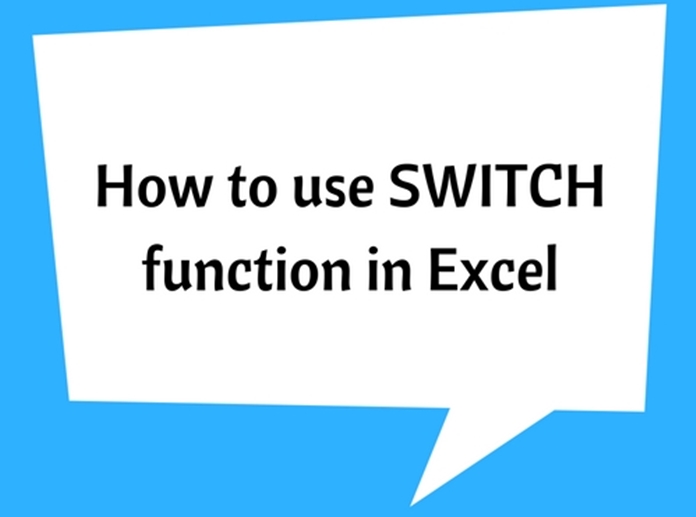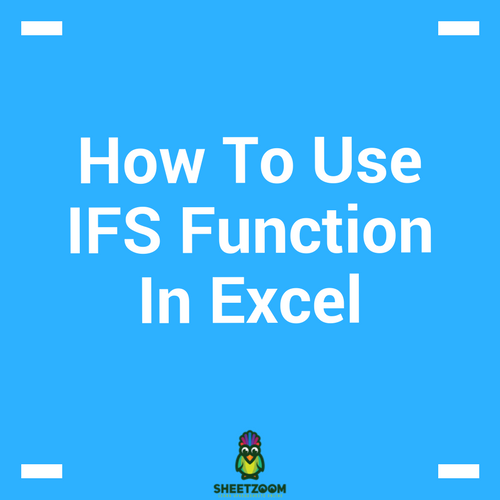How To Use MINIFS Function In Excel
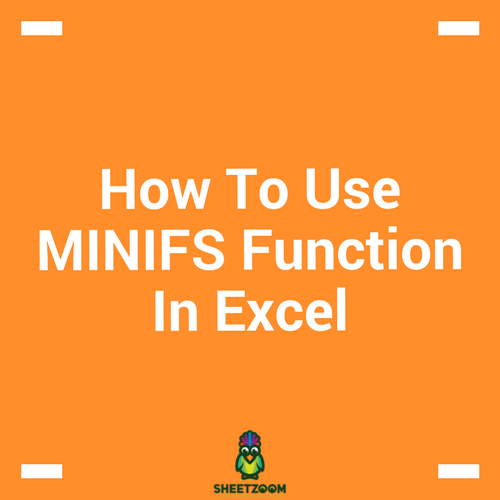
The MINIFS function is an advanced statistical function, which is only available in the latest version of Office (EXCEL 2016, Excel Online and latest mobile excel versions). The functionality of MINIFS is equal to MAXIFS and similar requirements need to be satisfied.
The MINIFS function is used to return the minimum value of a selected data range, considering a set of pre-specified conditions or criteria.
The syntax used is explained below:
�MINIFS�(min_range, criteria_range1, criteria1, [criteria_range2, criteria2], ...)
min_range: The range of cells, from which the minimum value to be identified and returned. (Required)
criteria_range1: The range of cells to consider with the criteria 1. (Required)
criteria1: The criteria for the criteria range 1, this can be specified in the form of a numerical value, expression, text. The criteria will define which cells to be considered to find the minimum. (Required)
criteria_range2: An additional range of cells, to consider with criteria 2. Use of criteria 2 onwards is optional.
criteria2: The criteria for the criteria range 2, 126 number [range/criteria] pairs can be used.
Note: the shape and size of the min_range and criteria_range1,2,3… must be equal. If not an error value would be returned (#VALUE! error)
Example #1:
Consider the following data set, and think you want to find the minimum amount of Apple sales.
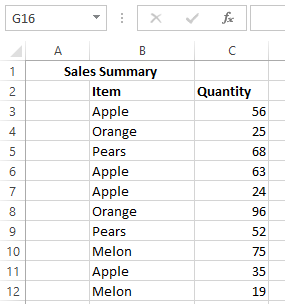
You can use the following syntax arguments to easily find the min. apple sales.
=�MINIFS�(C3:C12,B3:B12,”Apple”)
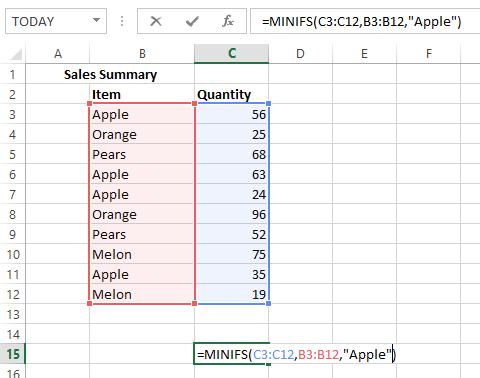
The Answer will be 24.
Example #2:
The following example will show how multiple criteria used with MINIFS function. The number of min. apple sales to be found with rejects less than 10.
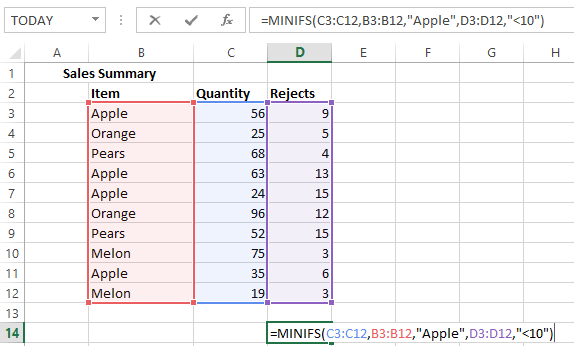
The Answer will be 35.
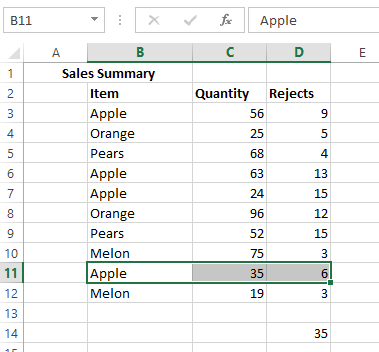
Note: If the size and the shape of the min_range and criteria_range are different, then it would give an error as explained in the following example.
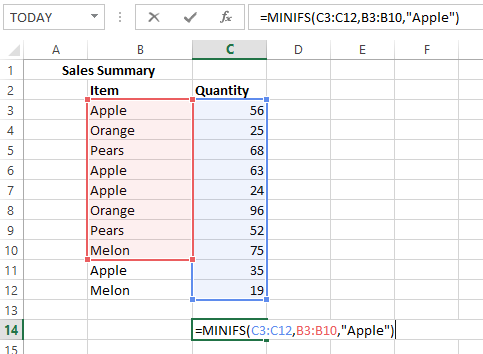
The result will be #VALUE!.
If there is no cell match with criteria provided, then the result will be 0.