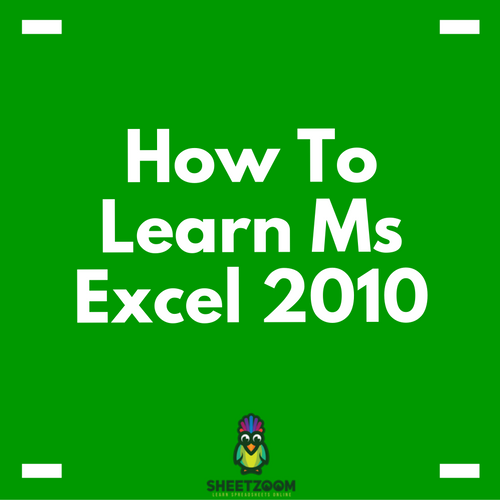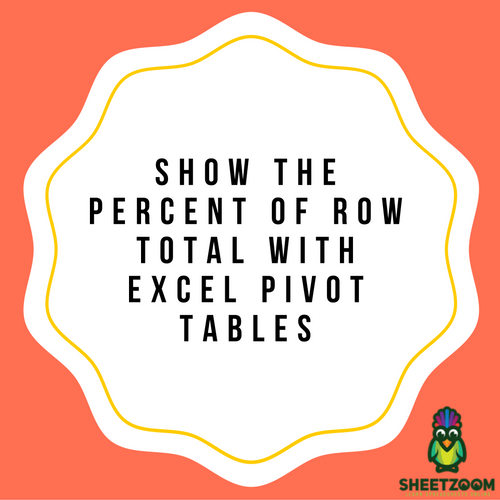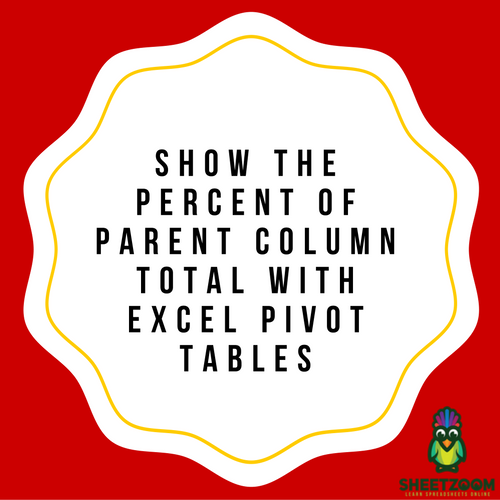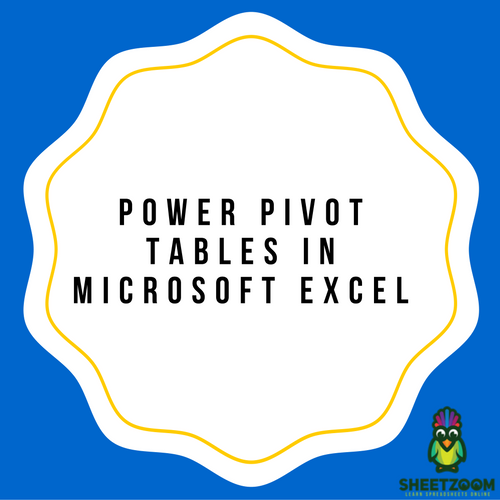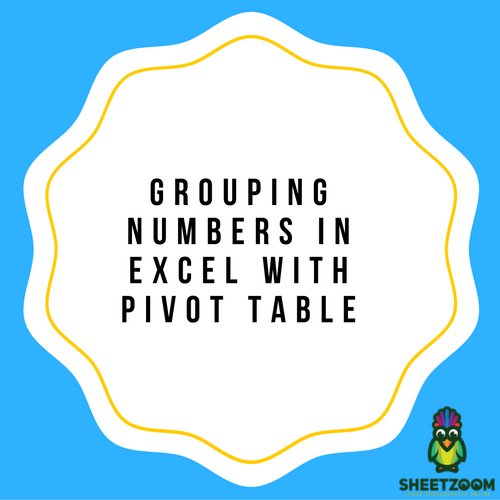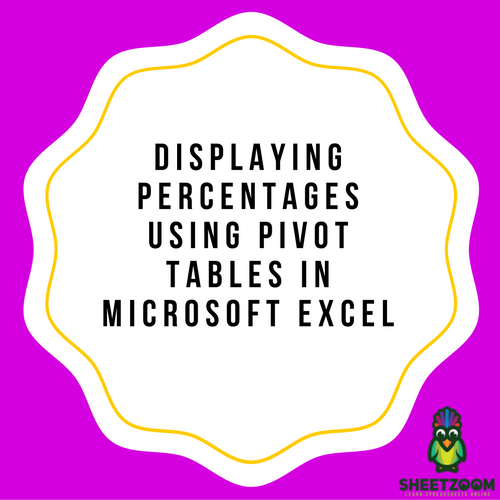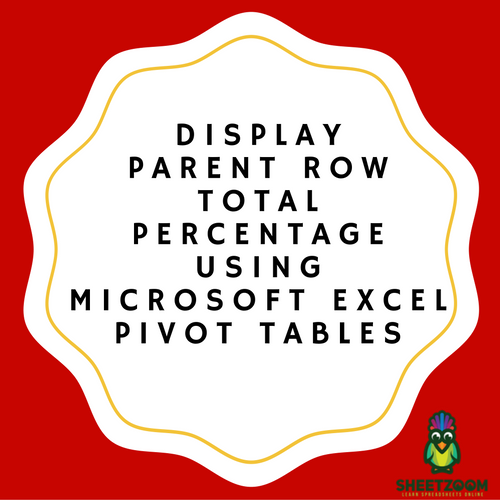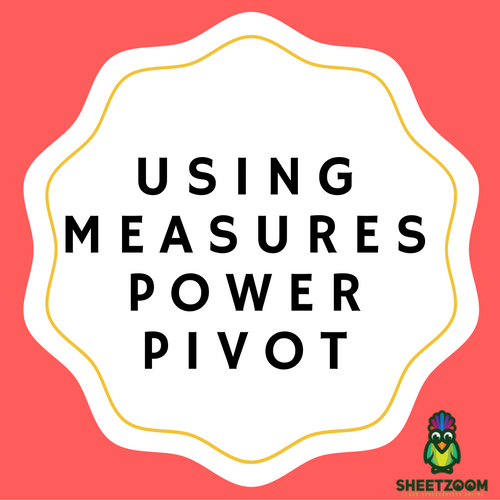Using “Calculated Items” For Analyzing A Pivot Table
In our last post, we explored how to use calculated fields to get customized fields and perform analysis with them.
Using Pivot Table Calculated Fields
Pivot table are a great way to analyses the data for an excel user. Most of the times, the pivot tables are produced using existing fields (or variables).
Getting Data From A Pivot Table – Using Getpivotdata()
If you have a large pivot and want to create a report based on that pivot, it is time to revert to a function dedicated for it – GETPIVOTDATA().
How To Learn Ms Excel 2010
Excel is one of the mostly used Microsoft office tools. it is used for storing financial data, employee and student records, calculation, graphs, pivot tables and many more.
How To Use Excel Pivot Tables For Showing Percent Of Column Total?
The “Show Values As option” can be used for performing several calculations in Excel Pivot tables
COUNTROWS In Excel Power Pivot
Measures is amongst the most important and highly powerful features in Power Pivot. Measures are actually the calculations or formulas you add to the Pivot Table. Below is an example of it.
Show The Percent of Row Total With Excel Pivot Tables
Excel has pivot tables that offer different types of calculations. You can start off with it by selecting the ‘Show Values As’ option. Then you can get the calculation of the ‘Percent of Row Total’ as well.
Show The Percent of Parent Column Total With Excel Pivot Tables
Pivot tables include so many essential calculations in the SHOW VALUES AS option.
Power Pivot Tables In Microsoft Excel
Microsoft Excel has many powerful functions which are very useful in manipulating data into meaningful information for all kinds of purposes.
Grouping Numbers In Excel With Pivot Table
Grouping of numbers can be done for creating a frequency distribution table in a Pivot Table.
Displaying Percentages Using Pivot Tables In Microsoft Excel
There are many useful functions for Pivot Tables that are available in Microsoft Excel.
Display Parent Row Total Percentage Using Microsoft Excel Pivot Tables
Microsoft Excel Pivot Tables have many functions available through the option of Show Values As. One particular calculation can be used to display the Parent Row Total Percentage.
Using Measures Power Pivot
Measures is a very powerful and vital feature in Power Pivot. Measures are fields that have been calculated in the 2013 version of Microsoft Excel and have been included in a Pivot Table.
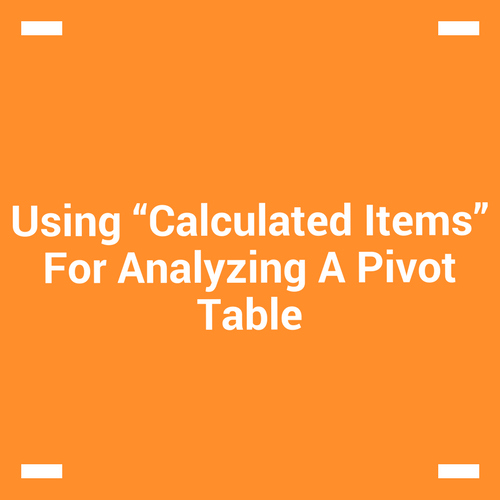

.png)